What are excluded topics and why use them?
In InvoDrive, not all emails contain receipts or invoices. Some emails might be quotes, reminders, or general correspondence. You can prevent such emails from being scanned and saved by adding specific words or phrases to your Excluded Topics List.
How it works:
When InvoDrive scans your Gmail inbox, it checks the subject line of each email.
If the subject includes a word or phrase from your excluded list, the email will be skipped – it won’t be scanned or saved to your Google Drive.
How to use this screen:
Add a new excluded subject
Type a word or phrase that often appears in non-invoice emails (e.g.quote,order confirmation) and click ➕ Add Subject.Save your changes
After adding or removing subjects, click Save Changes to update your settings.Remove a subject
Click the ❌ icon next to any subject in the list to delete it.
Pro Tips:
Use specific words that appear in unwanted email subjects.
You can add terms in multiple languages based on the emails you receive.
The system matches contains logic – meaning even partial matches will exclude an email.
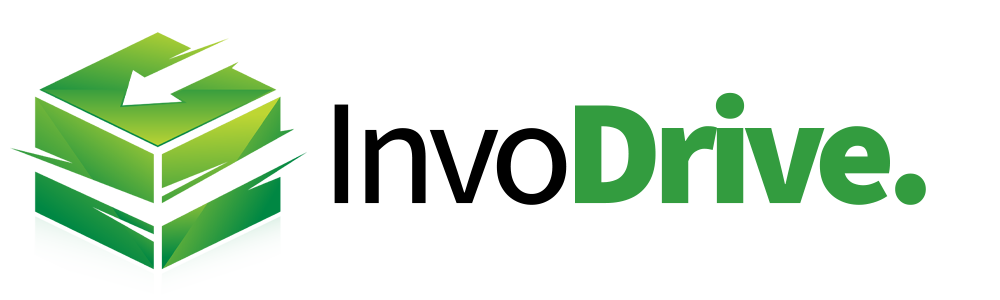
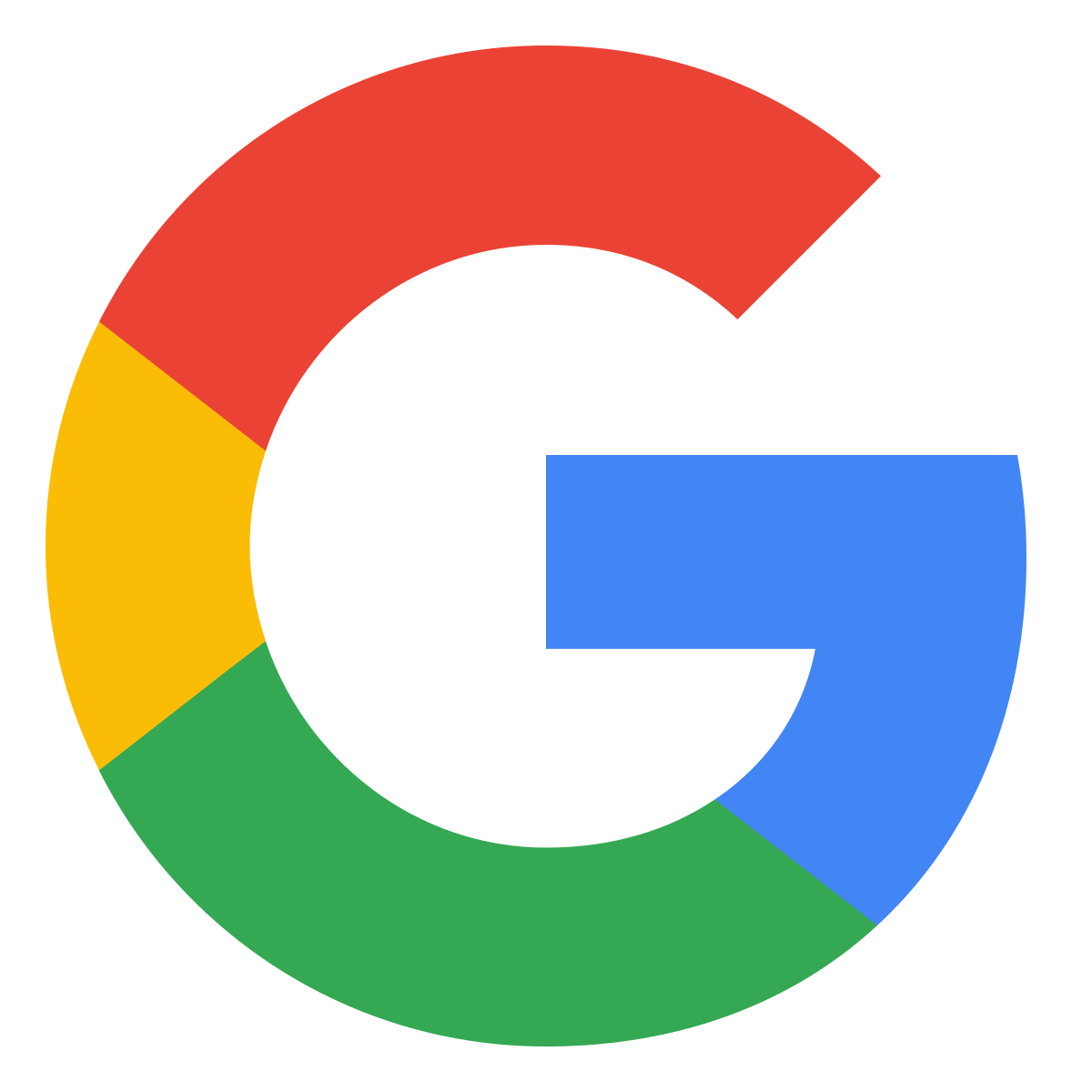 Continue with Google
Continue with Google