What is this page and why should you care?
The Invoice History section gives you visibility and control over your entire document scanning activity. It shows whether InvoDrive is doing its job – and gives you proof. Whether you’re a freelancer, a business owner, or working with an accountant, this page gives you the peace of mind that everything’s tracked and nothing gets missed.
What you’ll see here:
🔢 Stats Summary (Top Section):
Total InvoDrive Invoices – The full count of invoices saved so far
Invoices Today – Helps you verify if today’s automatic scan ran properly
Invoices in [Month] – Tracks monthly scan results, essential for monthly or quarterly tax prep
📆 Filter by Month & Year:
Use the calendar to pick any month
Click Show Data and view how many documents were scanned and saved during that time
Future versions may include breakdowns by supplier and email
When should you use this?
✅ At the end of each month to verify that no invoice is missing
✅ Before sending records to your accountant
✅ When comparing to your own accounting software or expenses
✅ If you expect an invoice and want to make sure it’s already filed
Unique Advantage:
All counts shown here are based only on what was actually saved into your Google Drive — nothing external, nothing vague. It’s all real, in your control.
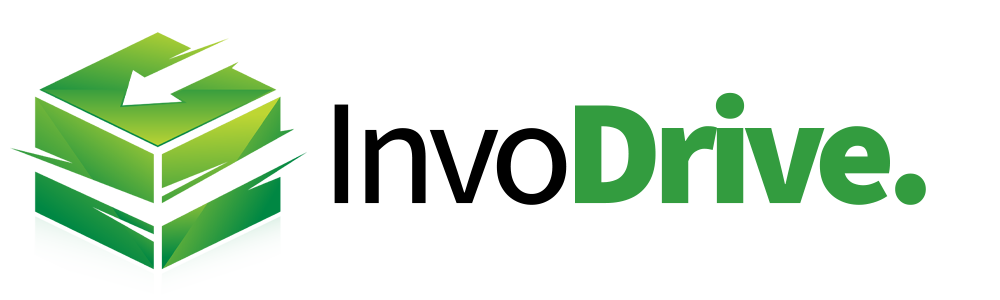
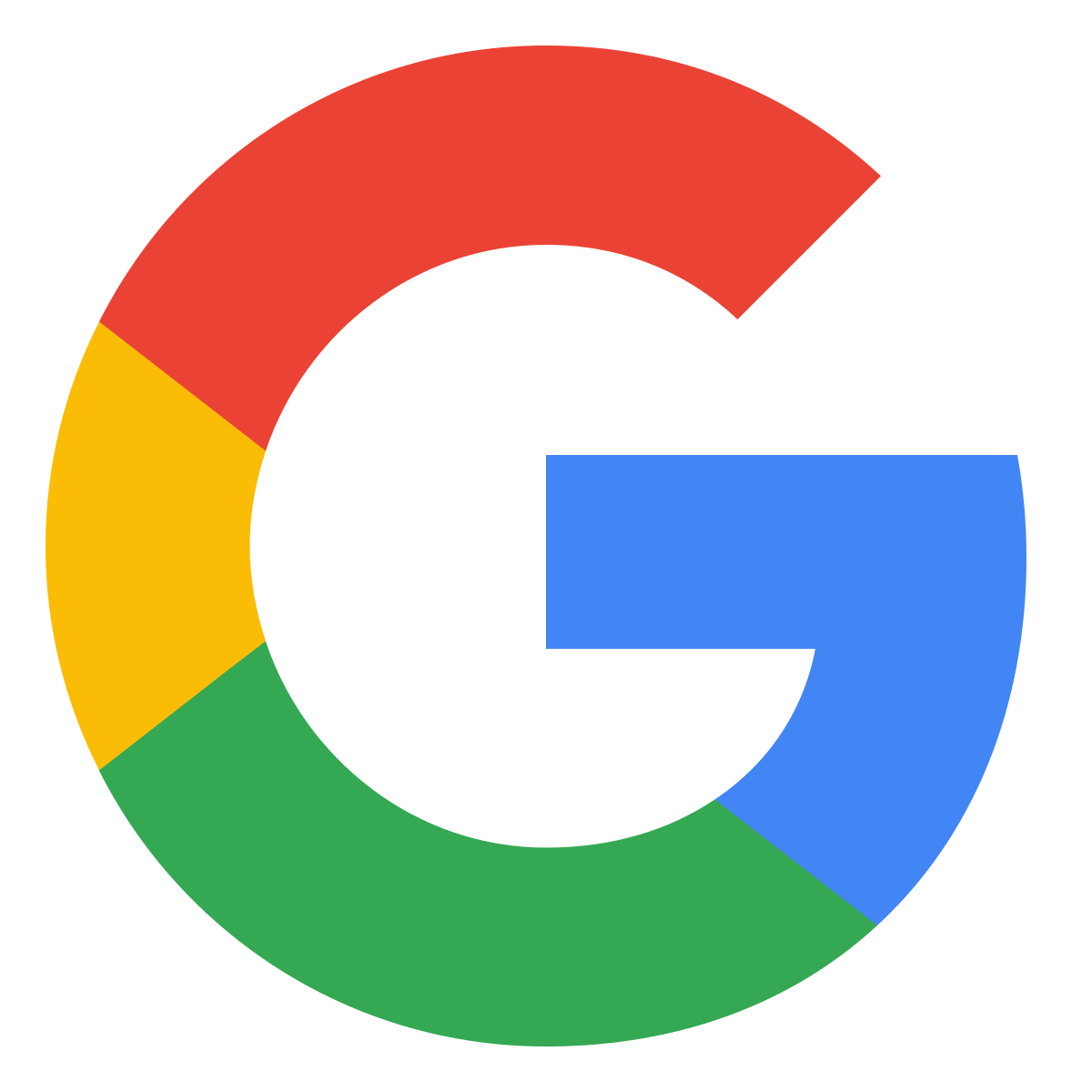 Continue with Google
Continue with Google