Why exclude emails?
InvoDrive automatically scans Gmail for attachments and links that may contain receipts or invoices. But not every document sent to your inbox should be saved — think price quotes, internal reports, or irrelevant newsletters.
The Excluded Emails feature lets you filter out senders you don’t want the system to scan at all.
How does it work?
Simply list email addresses you want to block
Any email from those senders will be ignored — no downloads, no scans
This works for both file attachments and link-based invoices
Two ways to exclude emails:
1. 📥 Upload Excel File
Click “Download Excel Template” to get a sample file
Add one email address per line
Upload it to the system — your exclusions will be updated instantly
2. ✍️ Manual Entry
Type the email address in the input field
Click “+ Add Email”
Then click “Save” to apply your changes
⚠️ Good to Know:
Invalid email formats will not be saved
You can remove addresses by clicking the ❌ next to each
Once saved, the system will automatically skip these senders in all future scans
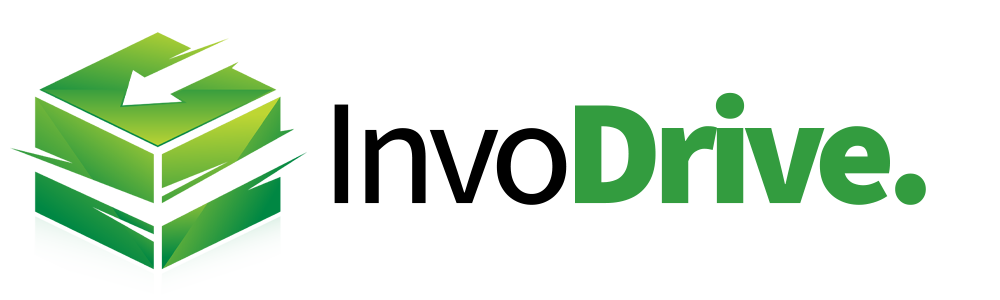
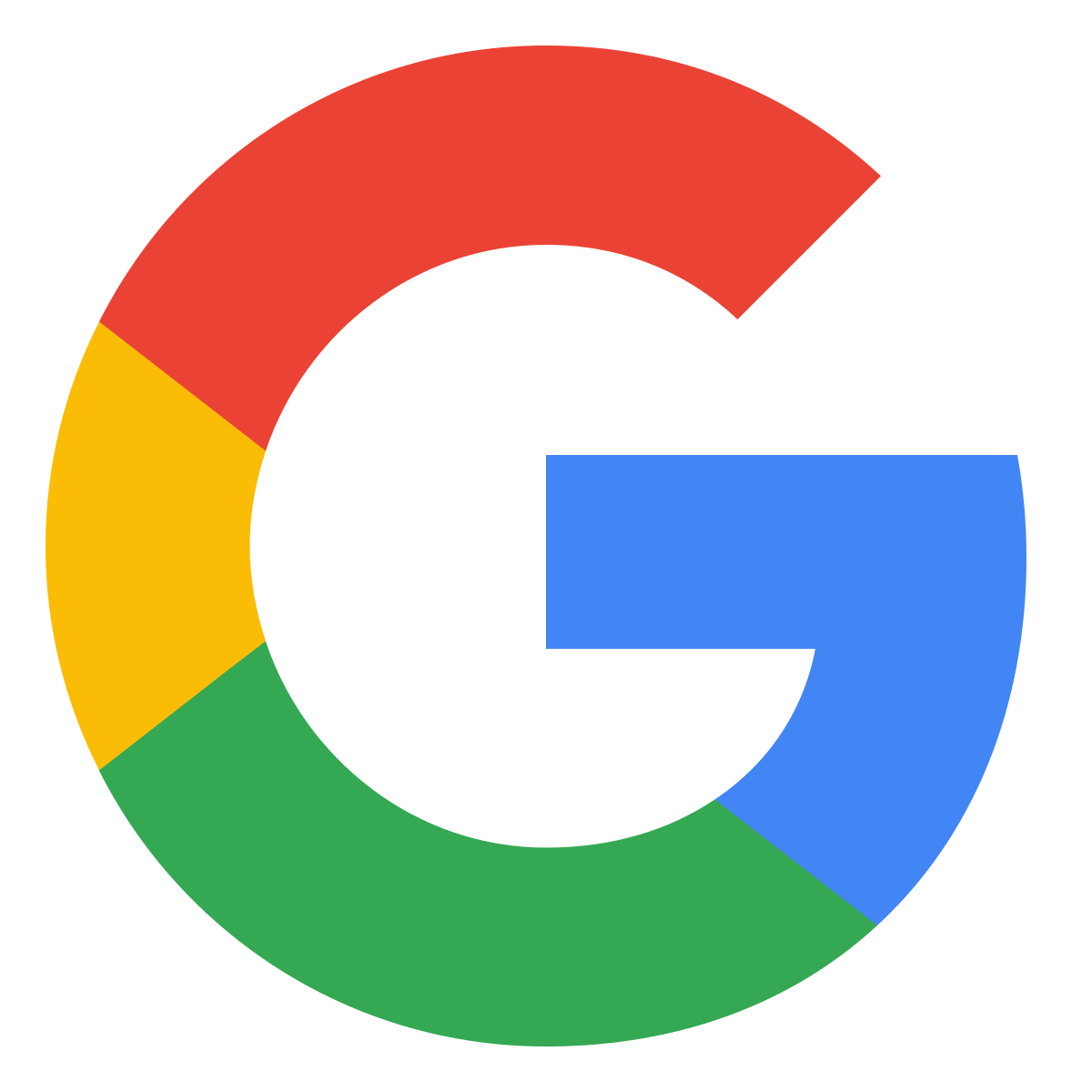 Continue with Google
Continue with Google