In InvoDrive, your Search Terms List determines how the system identifies invoice-related emails in your Gmail inbox. You have full control over this list – add, edit, or remove keywords to improve the accuracy of the scanning.
What is it for?
InvoDrive automatically scans your Gmail inbox looking for emails that contain attachments or download links – but only if the email also includes one of your search terms. If no search term is detected in the subject or body of the email, the message will be ignored.
Common examples of search terms:
invoice
receipt
tax invoice
How to use this section:
Add a new search term
Type a new keyword (in any language) into the input field at the bottom and click “Add Term”. Then click “Save Changes” to apply.Remove an existing term
Click the red X next to any word you no longer want tracked. Don’t forget to save afterward.Multi-language support
You can add search terms in Hebrew, English, or any other language, depending on the suppliers and invoice formats you receive.Default values
When setting up your account, InvoDrive automatically adds some default keywords based on the language you selected. You can modify or extend the list at any time.
Tips for best results:
Use terms that appear in the subject lines of the emails you receive with receipts/invoices.
Avoid overly generic words like “payment” that might trigger unrelated emails.
Review actual emails from your suppliers and extract the keywords they commonly use.
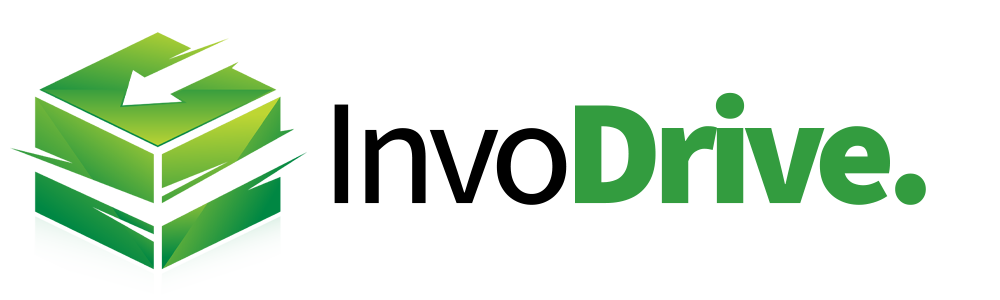
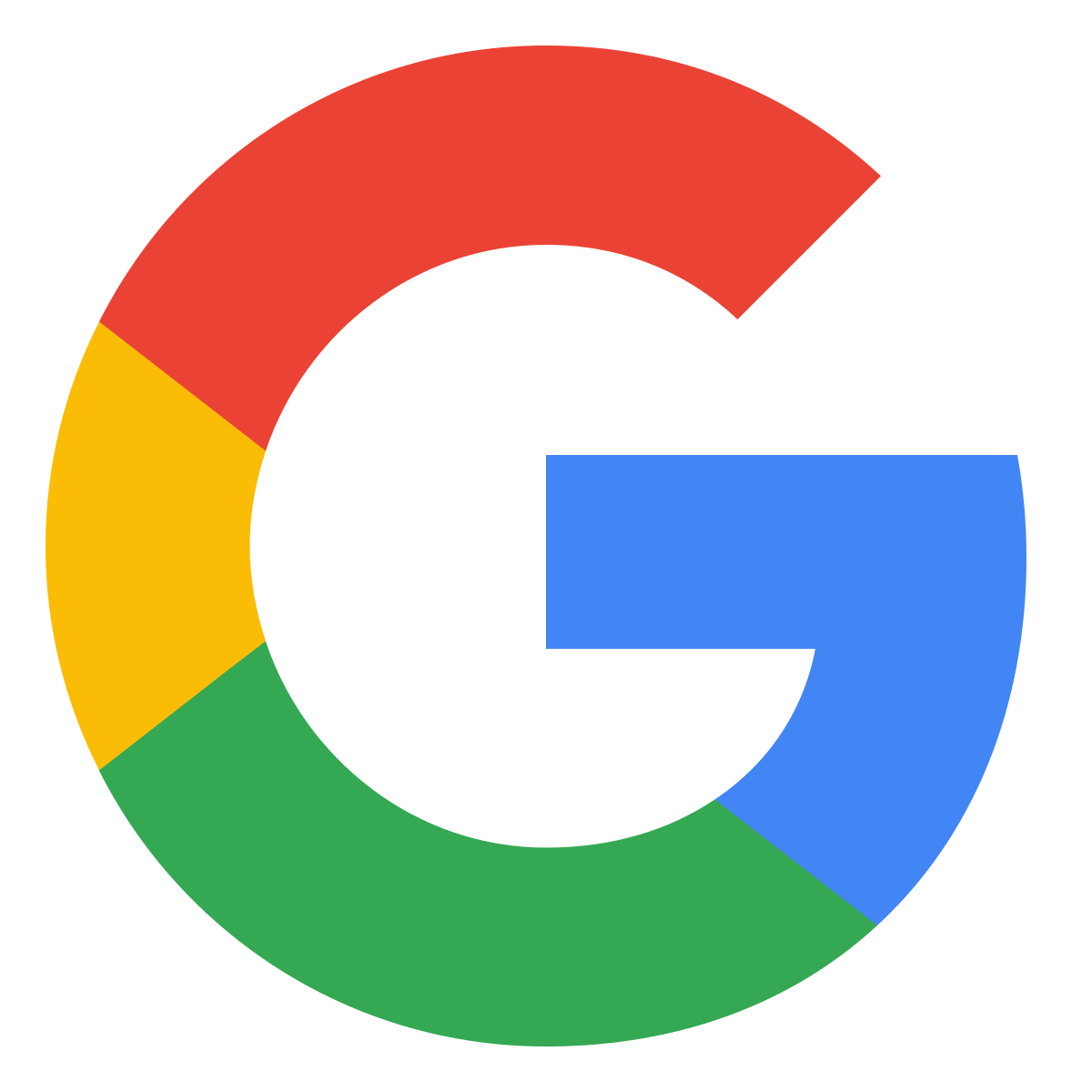 Continue with Google
Continue with Google