What is the Settings page for?
The Settings page in InvoDrive gives you access to key personal settings — including language preferences, manual scan activation, and system data refresh. This is where you manage how InvoDrive communicates with you and responds to your actions.
✳️ 1. Trigger a Scan
Click “Scan Now” to immediately start a manual scan
This is helpful if new emails have arrived and you want the system to process them right away
👤 2. First Name (Display Only)
You can enter your name to personalize the greeting inside the dashboard (e.g., “Hello, Dotan”)
This does not affect the folder name in your Google Drive or any billing/account details
🌍 3. Language Settings
You can update the interface and scan language here
This affects how the system recognizes keywords, subjects, and invoice formats
⚠️ The scan start year is for display only and cannot be changed after setup
♻️ 4. Refresh Data
Click “Refresh Data” to clear temporary cached data
This can help if invoice history seems out of sync or folder links need to be reconnected
It does not delete your invoices or reset your account
💡 Summary
Use this page to customize your InvoDrive experience, trigger scans, switch languages, or resolve sync issues — quickly and safely.
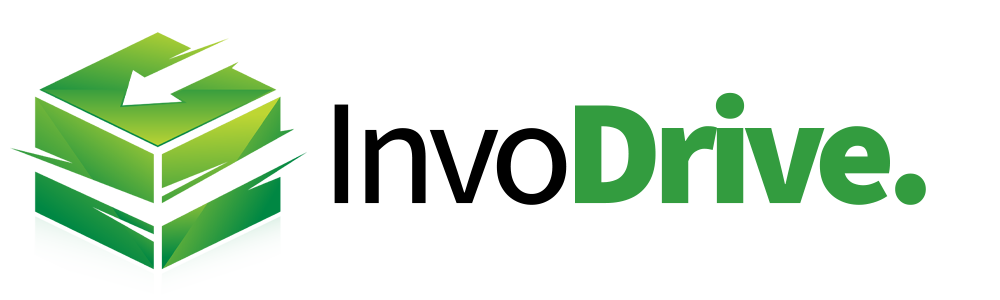
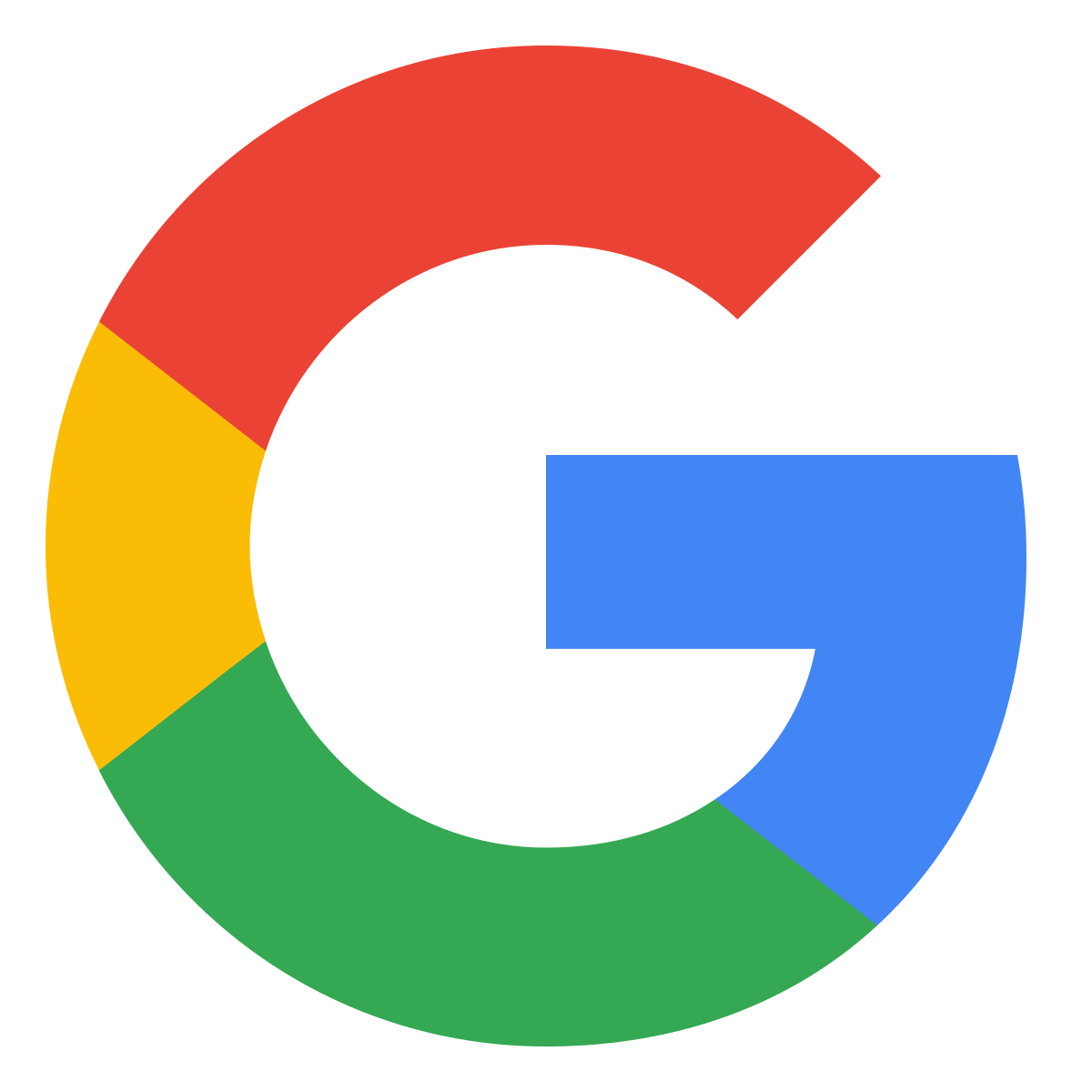 Continue with Google
Continue with Google