How InvoDrive detects supplier names
By default, InvoDrive creates folders based on the supplier name found inside the invoice document.
If no clear name is found, it falls back to the email sender’s name.
This page allows you to define your own custom folder name per email address – for full control and consistency.
When is this useful?
A supplier sends from multiple emails, and you want a unified folder
The name detected from the document or email is unclear or inconsistent
You want to customize folder names for better clarity
How to use it:
🧾 Manual Entry
Enter a Supplier Name to appear in your Drive
Add the Email Address that sends the invoice
Click Add Supplier and then Save
📥 Upload Excel
Click Download Excel Template
Fill in the spreadsheet with supplier names and emails
Upload it – your custom names will apply to future scans
⚠️ Notes:
Applies to new incoming invoices only
You can delete entries via the ❌ button
Multiple emails can be grouped under one supplier name
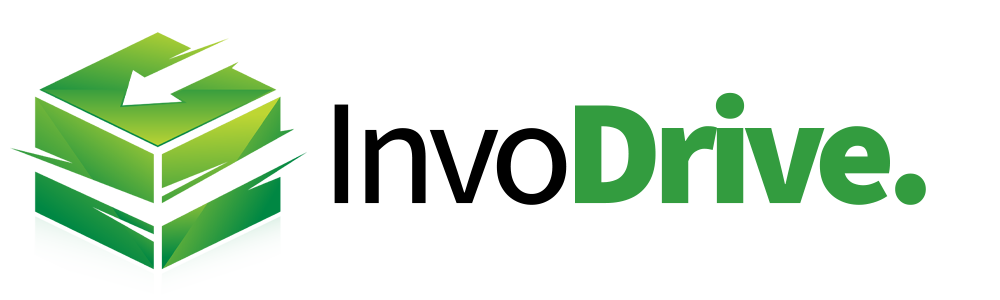
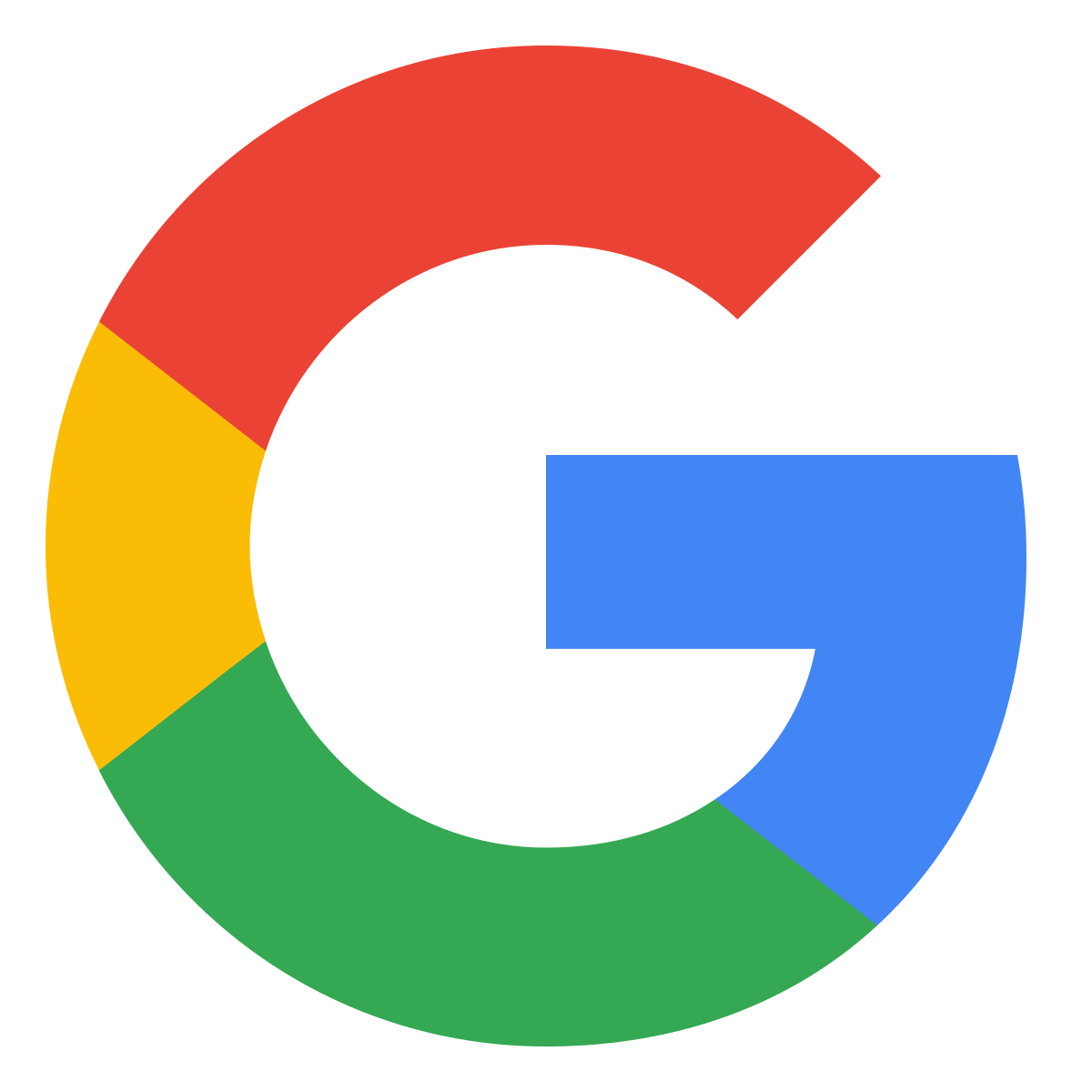 Continue with Google
Continue with Google