The InvoDrive Dashboard gives you full control over scanning, filters, excluded emails, invoice stats, supplier names, manual uploads, and more — all in one place.
Step 1: Accessing the Dashboard
Log into your InvoDrive account
Tap Dashboard from the main menu
At a glance, you’ll see your:
Connected Gmail address
Account level (e.g. Pro)
Language settings
Total invoices saved
Invoices scanned today & this month
Step 2: Manage Your Smart Filters
Search Terms – View and customize the list of keywords InvoDrive uses to detect invoice emails
Excluded Emails – Add sender addresses to ignore (e.g. newsletter@company.com)
Excluded Topics – Add subject lines (e.g. “Order Confirmation”) that shouldn’t be saved
Print Topics – Set subjects (e.g. “Receipt from Apple”) where InvoDrive will auto-generate a PDF even if no file is attached
Step 3: Start a Scan or Monitor Status
View the last scan time
See whether your initial scan is still in progress
Click Scan Now to trigger an immediate search for new receipts
Step 4: Upload Invoices Manually
Tap Upload Invoice to submit files directly
The system will auto-process and sort them into the correct Drive folder
Useful for receipts not received via email
Step 5: Invoice Statistics & History
See how many invoices were scanned:
This month
Today
In total
Go to History Invoices to view logs by date, supplier, or status
Step 6: Rename Suppliers by Email
Tap Manage Suppliers
Enter a specific email and assign it a new display name
From now on, any document from that sender will be saved under your custom supplier name in Drive
Step 7: Contact Support Easily
Tap the Support button at any time to open a ticket
Describe the issue and we’ll get back to you quickly
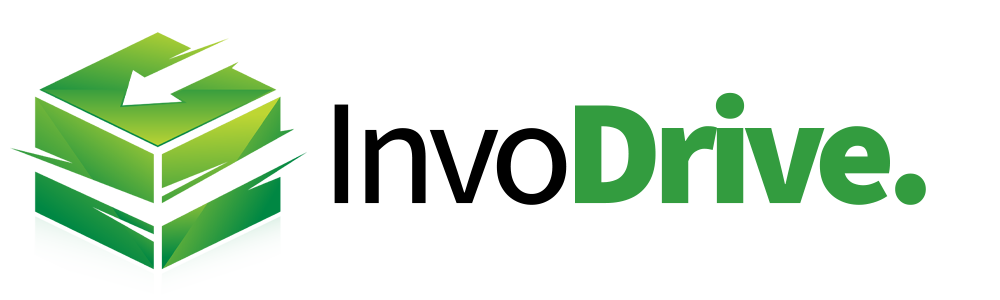
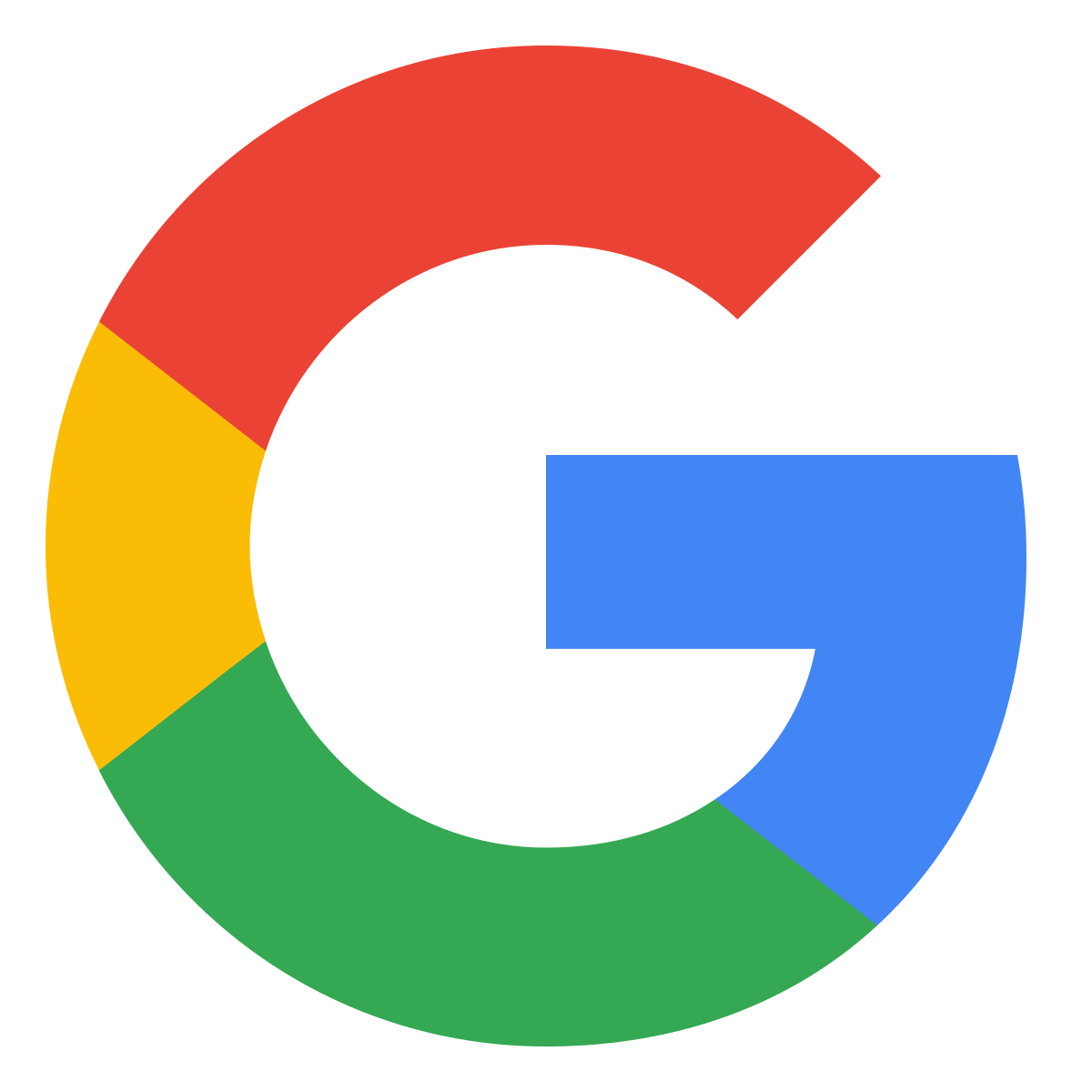 Continue with Google
Continue with Google