InvoDrive allows you to scan physical receipts using your phone and save them directly into the correct supplier folder in Google Drive. No need to email, upload, or organize manually — just scan and it’s done.
What You’ll Need Before You Start:
Google Drive mobile app (for Android or iOS)
An active InvoDrive setup that already created folders by Year > Month > Supplier
Step 1: Open the Google Drive App
Make sure you’re signed in with the same Google account connected to InvoDrive
Navigate to the
InvoDrivefolderSelect the correct year, month, and supplier folder where you want to save the receipt
Step 2: Tap the “+” Button and Select “Scan”
Tap the plus (+) icon
Choose “Scan”
Use your phone’s camera to capture the receipt
You can scan multiple pages into the same PDF if needed
Step 3: Save the File
Tap “Save”
The receipt will be saved immediately inside the folder you selected
No need to move or rename anything – it’s already where it belongs
Why This Is Useful:
Perfect for on-the-go expenses (fuel, parking, small purchases)
No more emailing yourself photos
Keeps everything in sync with your Gmail receipts – fully organized
Receipts scanned manually will appear right alongside the ones InvoDrive pulls from your inbox – all in the same clean structure.
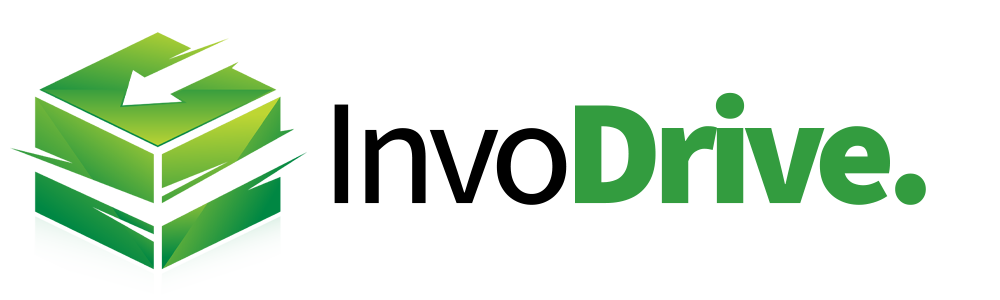
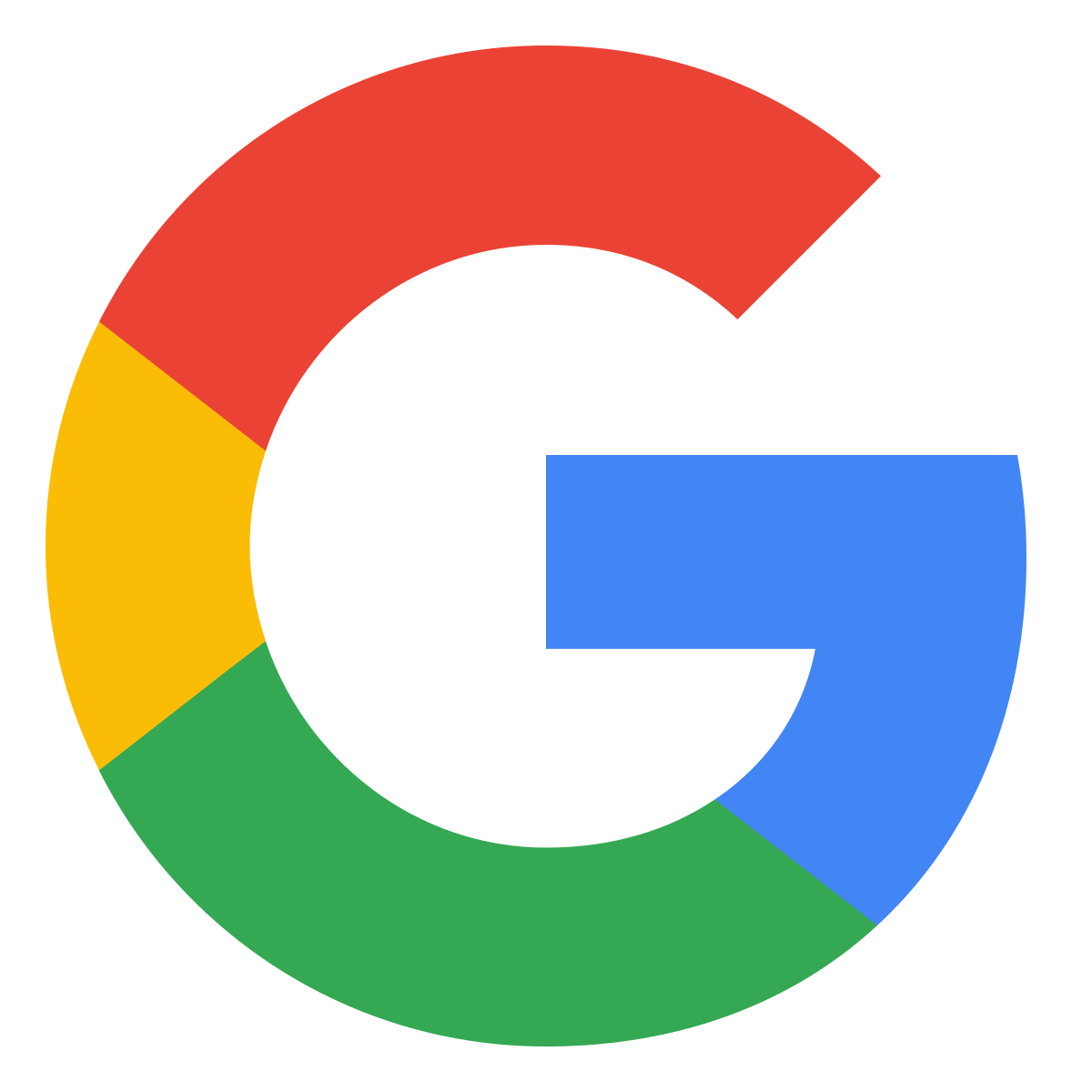 Continue with Google
Continue with Google