InvoDrive automatically saves your invoices and receipts in well-organized folders inside your Google Drive. Sharing them with your accountant is simple and takes just a few clicks — no downloads, no zip files, no manual sorting.
Step 1: Open Google Drive
Sign in to your Google account connected to InvoDrive
Look for the main folder named:
InvoDrive – [Your Business Name]
Example:InvoDrive – AAA Ltd.
Step 2: Choose the folder(s) to share
You can choose to share:
A specific month (e.g.,
2024 > 04)An entire quarter (e.g.,
2024 > Q1)Or the full InvoDrive folder for year-round access
Step 3: Share the folder
Right-click the folder and select “Share”
Enter your accountant’s email address
Set permission to View only
Click Send
Step 4: That’s it – your accountant now has access
They can open the folder directly in Drive, see all the files sorted by supplier, and download whatever they need — no emails, no confusion.
Best Practice:
In many countries, businesses report taxes quarterly. We recommend sharing a folder at the end of each quarter, or monthly if required.
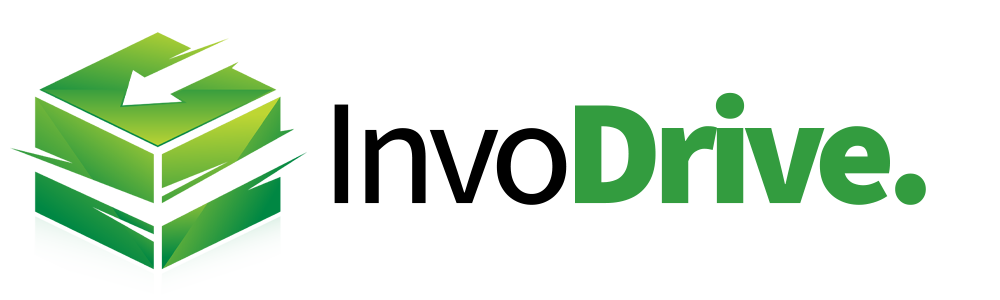
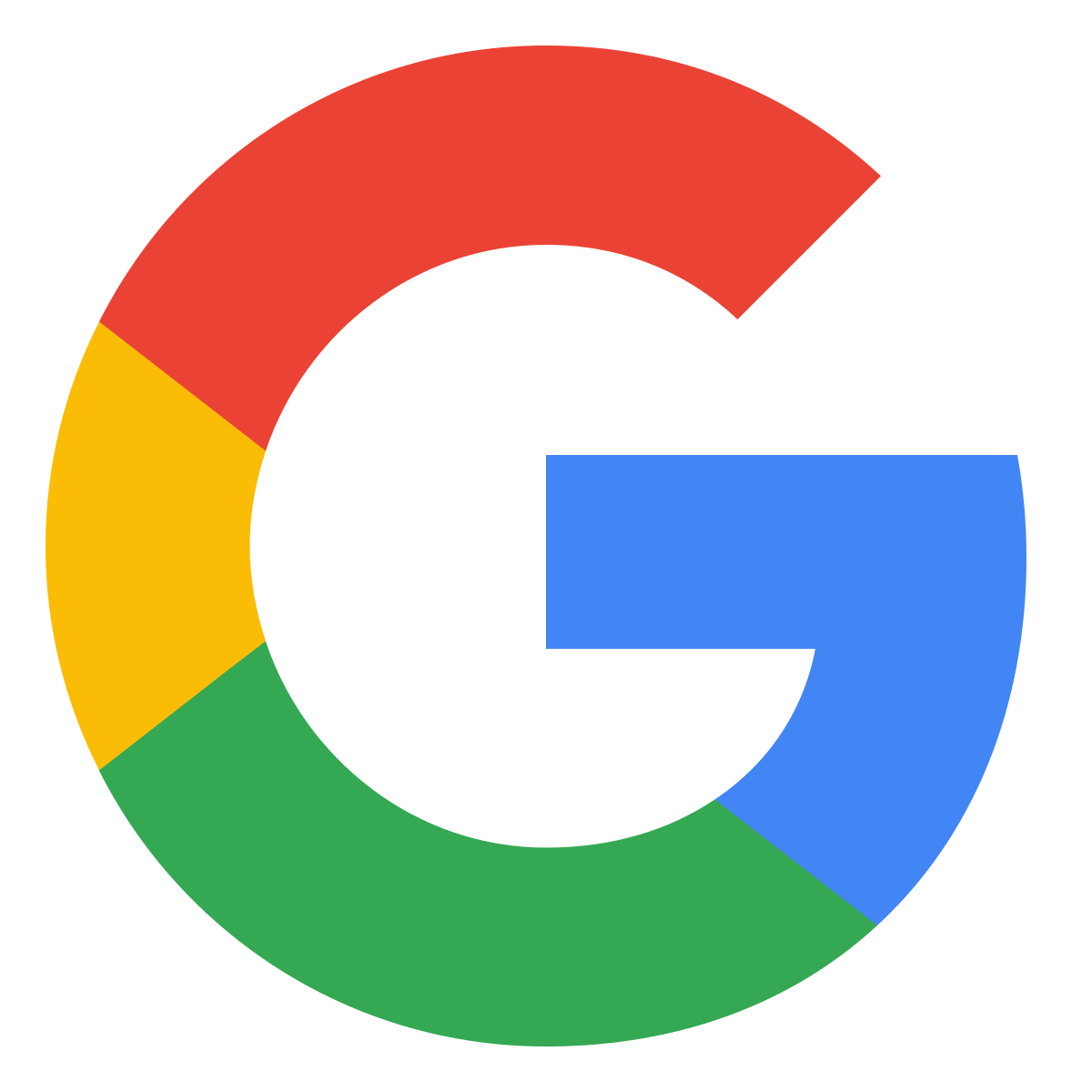 Continue with Google
Continue with Google