InvoDrive makes it easy to switch between plans (Basic, Advanced, Pro) at any time. You can upgrade directly from the dashboard or pricing page to unlock more powerful features, like scanning past years, advanced folder control, and unlimited documents.
Step 1: Go to the Pricing Page
From the dashboard, click “Upgrade Plan” or visit Pricing
You’ll see a clear comparison of all plans:
Basic – up to 50 documents, scans only from the current year
Advanced – up to 2 years back, organized by year & month
Pro – up to 3 years back, full supplier folders, unlimited scanning
Step 2: Choose a New Plan
Click “Select Plan” under your preferred option
You can choose between monthly or yearly billing
Step 3: Secure Payment & Instant Activation
Complete the payment through the secure checkout
You’ll be redirected back to the dashboard
Your scan settings will automatically update based on your new plan
No setup is needed — everything continues smoothly
FAQs:
What if I downgrade?
Your downgrade will apply at the end of the current billing period. No files will be deleted from your Drive.Can I upgrade anytime?
Yes — upgrades are applied instantly upon payment.
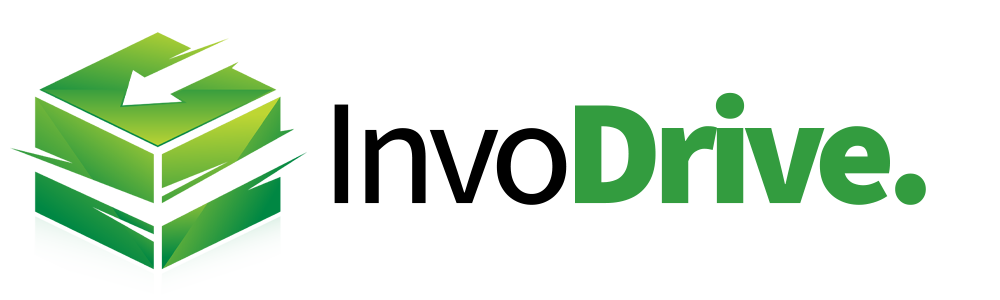
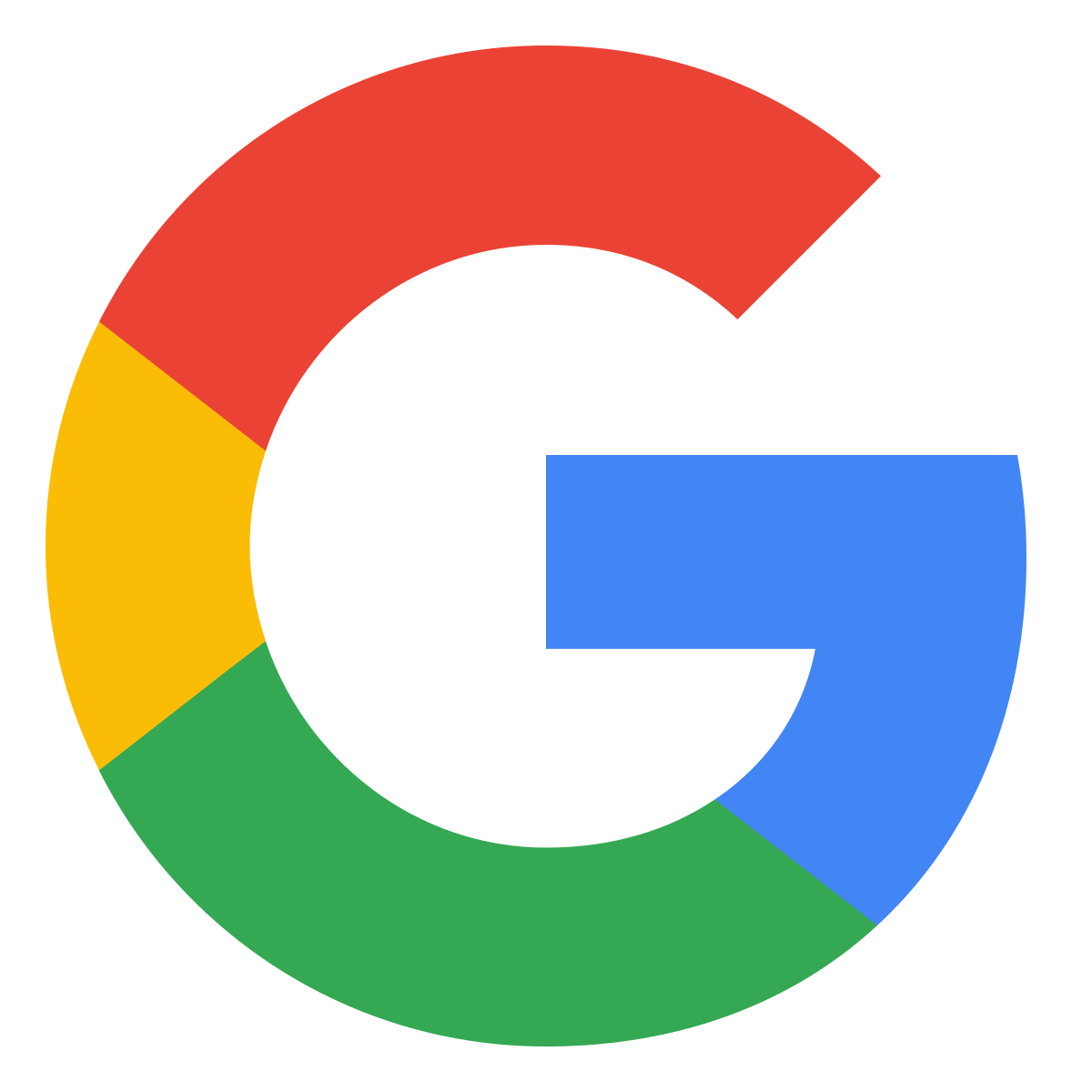 Continue with Google
Continue with Google