After connecting your Google account, InvoDrive walks you through a quick one-time setup. This process helps the system understand what to scan, how to organize your receipts, and what to exclude or convert. Setup takes less than a minute.
Step 1: Choose Your Invoice Language
Select the main language used in your receipts and invoice emails (Hebrew, English, French, Arabic, Russian).
This ensures accurate scanning based on keywords and email content.
Step 2: Select Your Scan Start Year
Basic plan: Scans from the current year only.
Advanced plan: Go back up to 2 years.
Pro plan: Go back up to 3 years.
InvoDrive will search your Gmail inbox from the selected year forward and detect relevant documents.
Step 3: Define Search Keywords
InvoDrive includes default keywords based on your selected language (like “invoice”, “receipt”, etc.).
You can:
Add new keywords
Edit or rename existing ones
Remove irrelevant terms
The system uses these to detect attachments, links, or invoice content in emails.
Step 4: Exclude Email Subjects
You can specify subject lines that should not be saved to Drive.
Example: if you enter “Order Summary” – InvoDrive will skip any emails with that subject, even if they include a file.
Step 5: Create PDFs from Certain Emails
If an email contains no attachment or download link, but matches a specific subject (like “Apple Receipt”), InvoDrive can generate a clean PDF and save it automatically.
Step 6: Start Scanning
Once you’ve completed setup, click “Finish & Start Scanning”.
InvoDrive will begin its first scan immediately, organizing your files in your Google Drive under:
Year > Month > Supplier
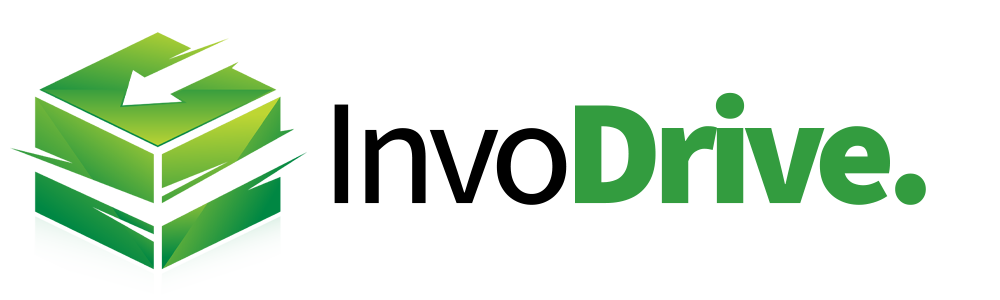
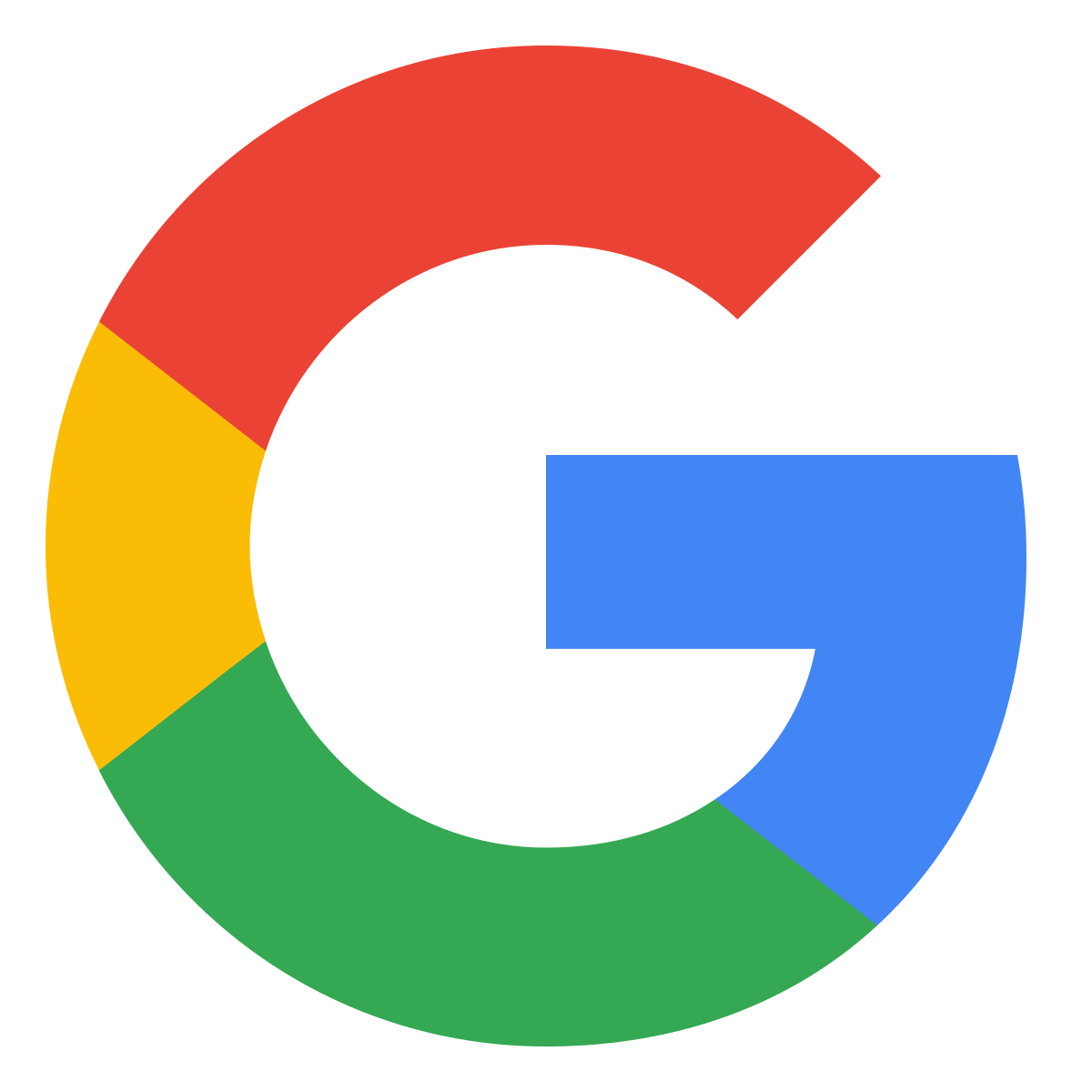 Continue with Google
Continue with Google